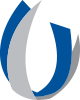Care Planning and Restorative Sciences
Main Content
Tips for Sharing Dental Images Electronically
Please reference this page for tips on sharing images electronically with UMMC Division of Oral & Maxillofacial Radiology. For questions please contact, Email: dentalimaging@umc.edu, (601) 984-6077 or (601) 984-6078.
- To submit imaging for review to the UMMC Division of Oral & Maxillofacial Radiology you must first complete and submit the electronic Oral and Maxillofacial Radiology request form.
- Once the above form is completed and submitted, read steps 2 – 7 that explain how to share imaging using Nuance PowerShare’s Easy Uploader, and then access the Easy Uploader via the link labeled “Send us your imaging exams” in Step 8.
- You will click...
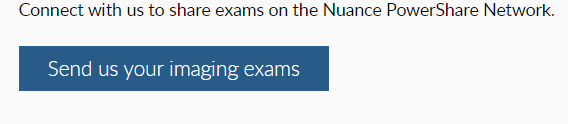
- Select “To my email address” or “To my phone via text message”.
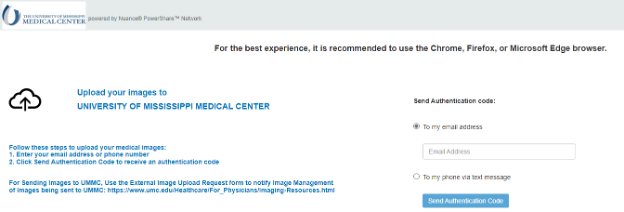
- Enter email address or phone number, click Send Authentication Code.
- You will receive an email or text with an Authentication Code, enter the Authentication Code, check to agree to terms, and click Confirm Authentication Code.
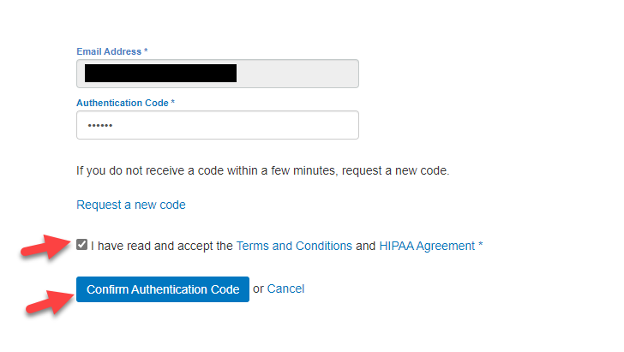
- Then use the Choose Folder icon, browse to your imaging, select imaging, and click the Upload icon.
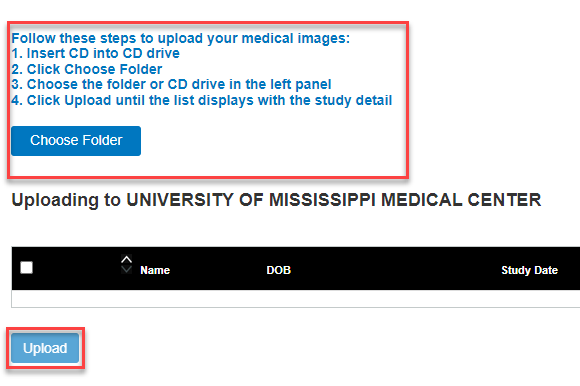
- Nuance PowerShare Easy Uploader link: https://widgets.nuancepowershare.com/easyupload/UMMC