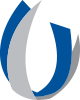Student Financial Services
Workday Financial Aid Guide for Students
This guide outlines Workday financial aid tasks and processes for students. (A PDF of this guide is available on the UMMC intranet (login required).
Select an item to jump to a section.
FINANCIAL AID AWARDSFINANCIAL AID ACTION ITEMS
FINANCIAL AID SCHOLARSHIP APPLICATION PROCESS
FINANCIAL AID AWARDS
As a student, you can view, accept, and print your financial aid awards in Workday.
How to View Financial Aid Awards
1. On the Workday home page, click the Finances application.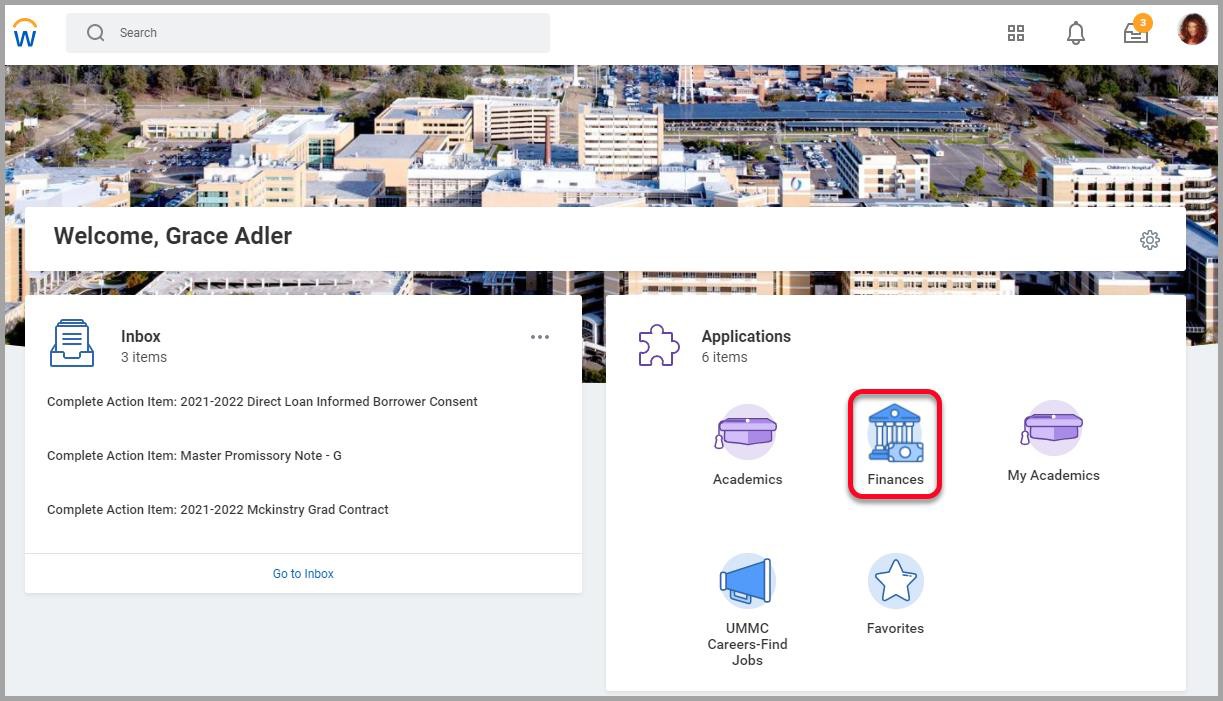
2. Click on View Financial Aid in the Financial Aid section of the Finances dashboard.
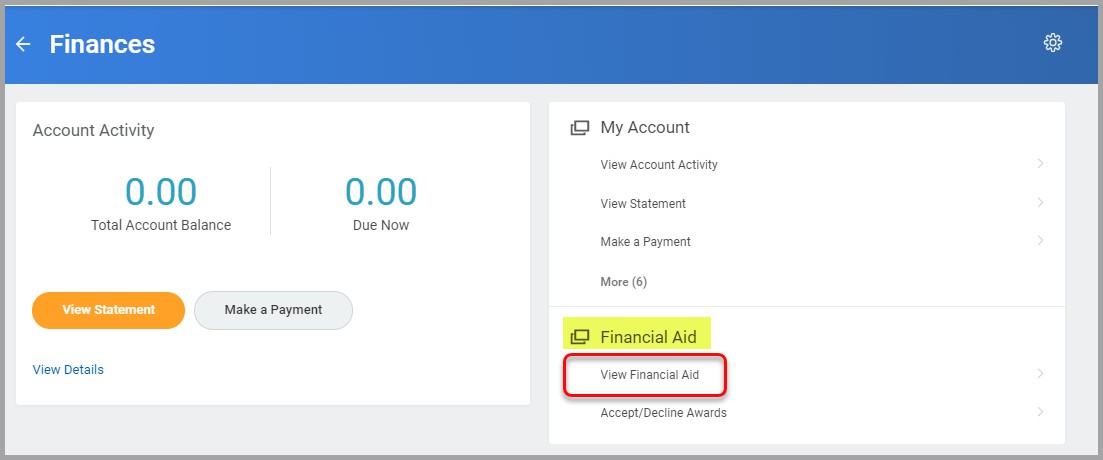
NOTE: You can also type view financial aid in the Workday search field and select View Financial Aid.
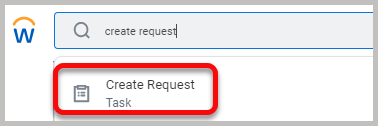
3. Enter the Academic Unit and Award Year.
4. Click OK.
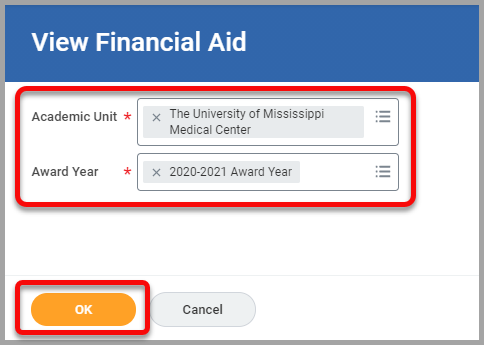
5. The top section displays a summary of your Estimated Financial Aid, including a bar graph.
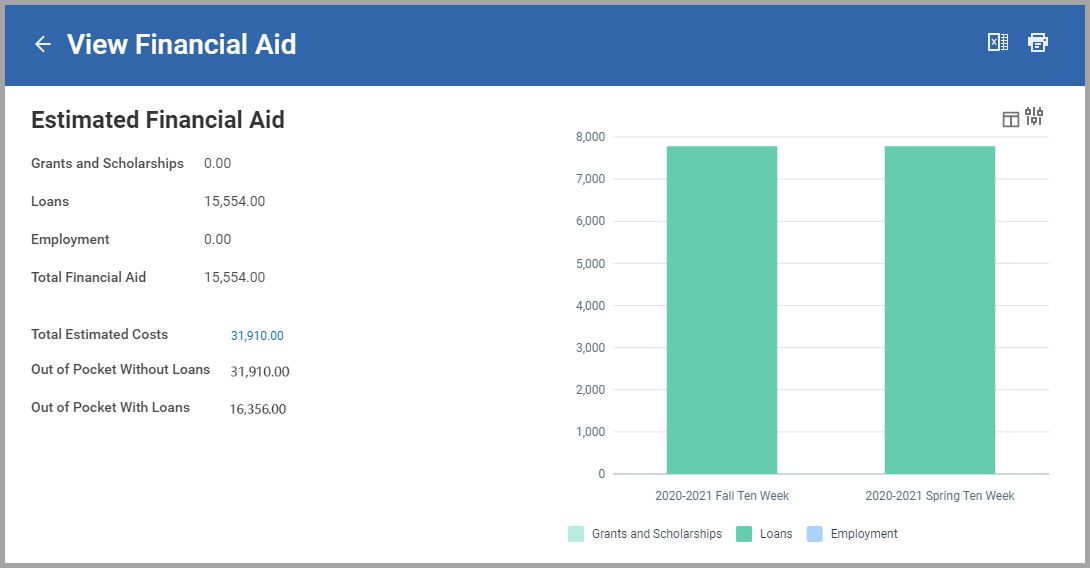
6. The Financial Aid Overview tab displays your Award Year Summary and Awards Breakdown for the selected award year.
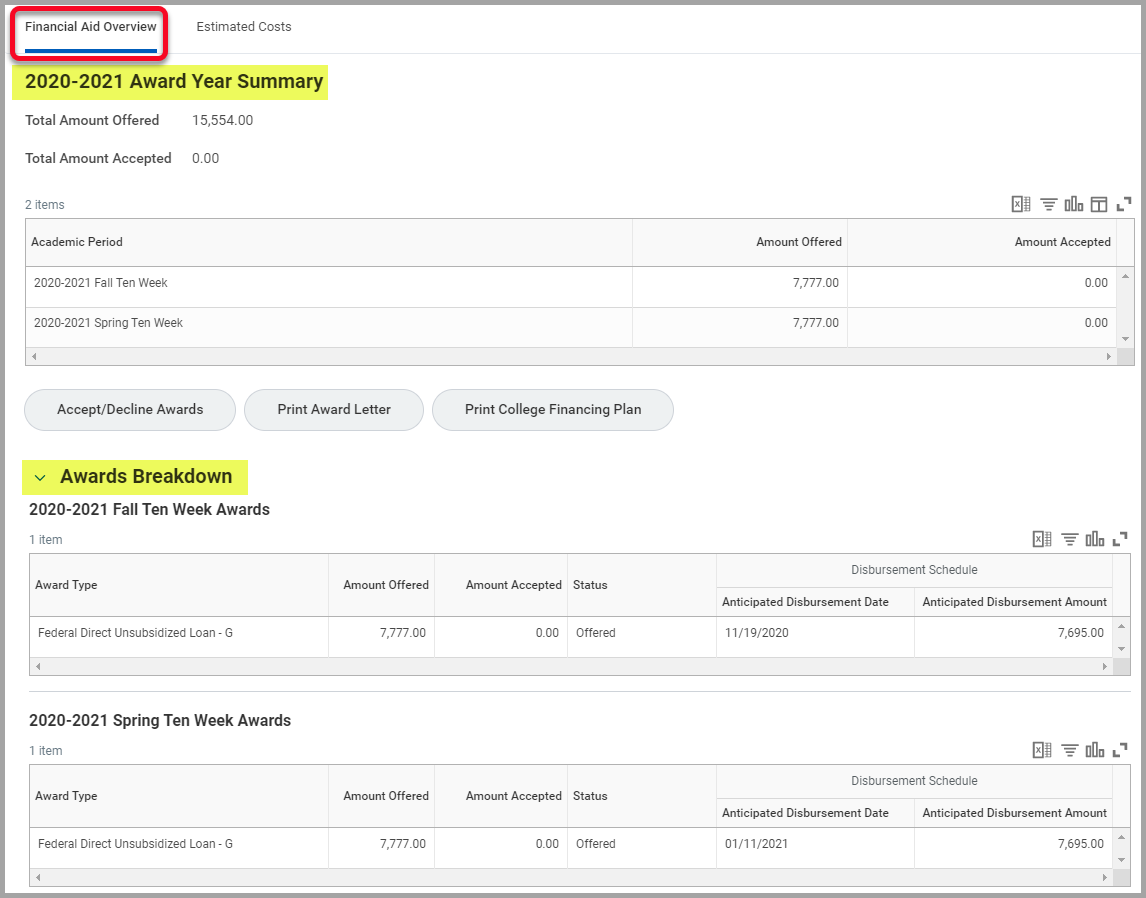
7. The Estimated Costs tab displays your Estimated Cost Summary and Estimated Cost Breakdown for the selected award year.
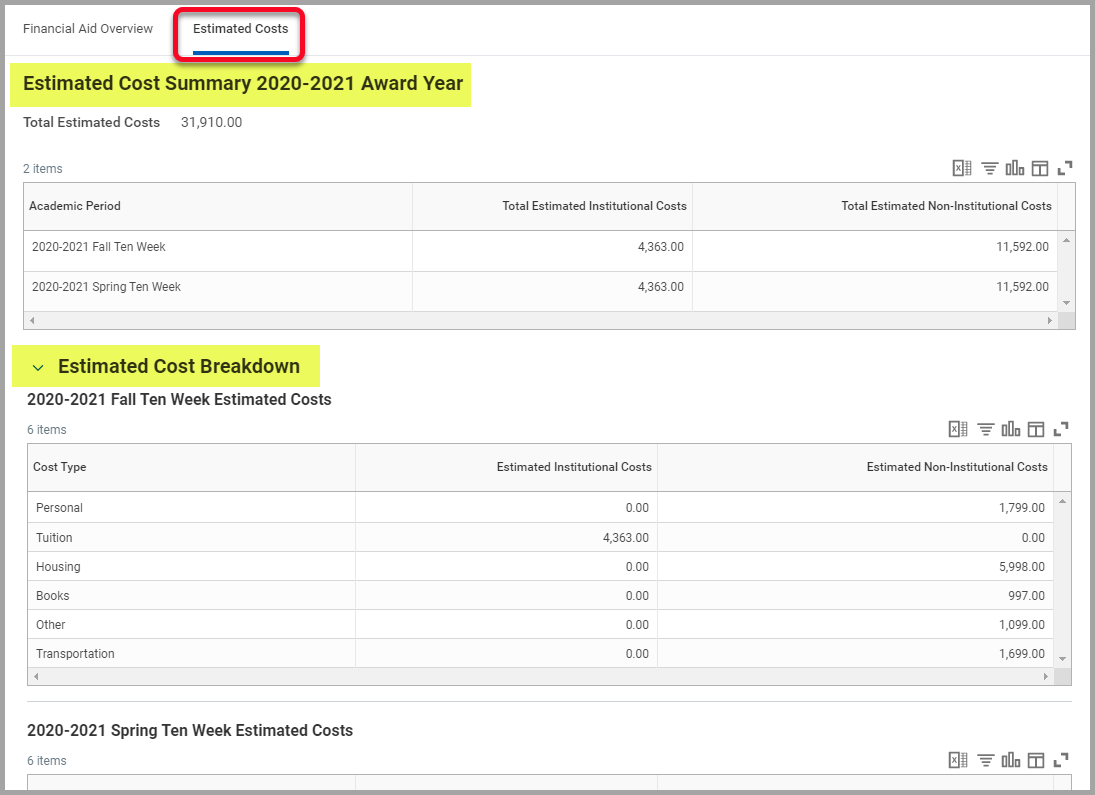
How to Print a Financial Aid Award Letter
1. On the View Financial Aid page, select the Financial Aid Overview tab and click the Print Award Letter button.2. This will generate a PDF that you can print or save.
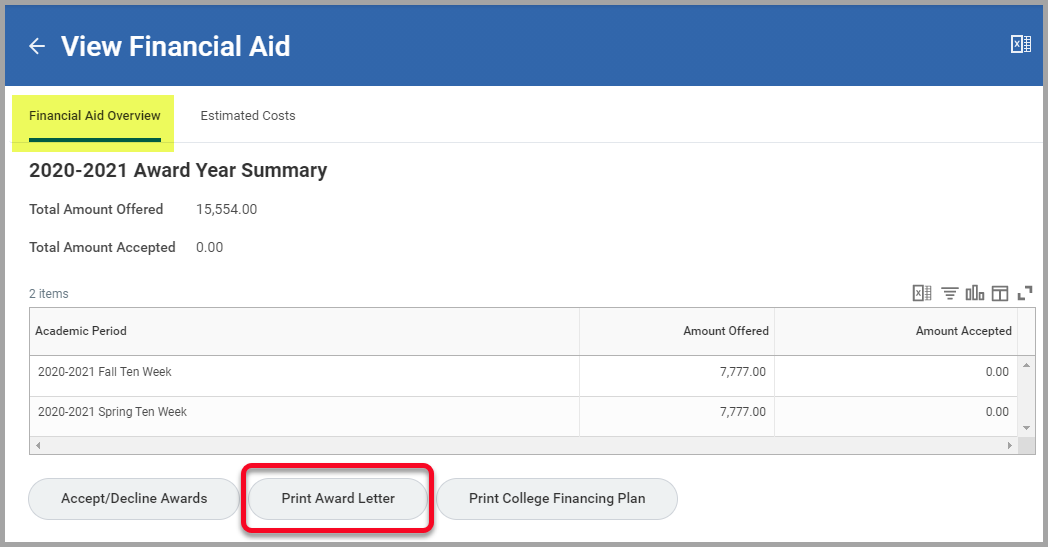
How to Accept/Decline Financial Aid Awards
1. You can accept or decline your financial aid awards while viewing your financial aid or in the Finances application on your Workday home page.OPTION 1: While viewing your financial aid, click on the Financial Aid Overview tab, and click the Accept/Decline Awards button.
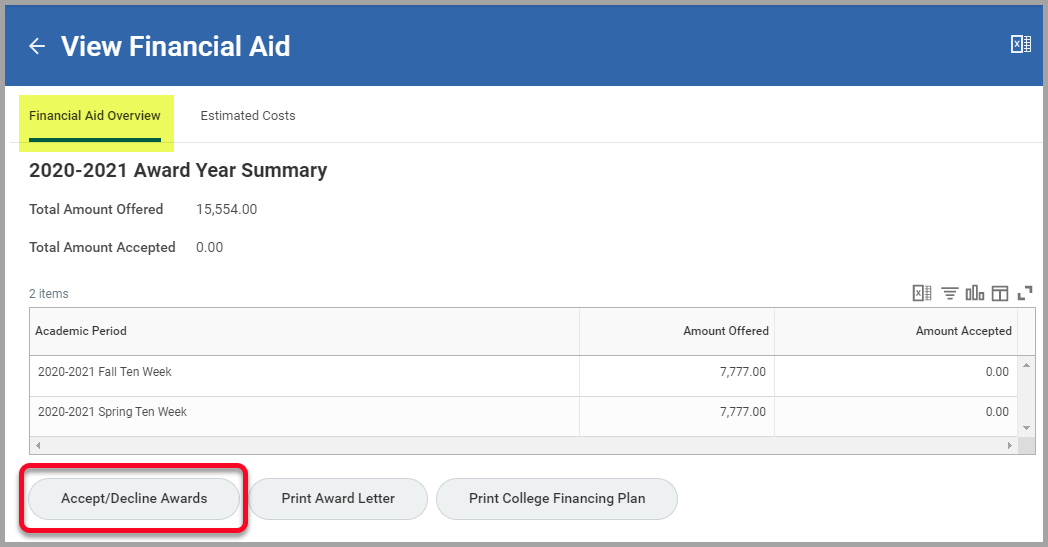
OPTION 2: On the Workday home page, select the Finances application, click on Accept/Decline Awards, select the Academic Unit and Award Year, and click OK.
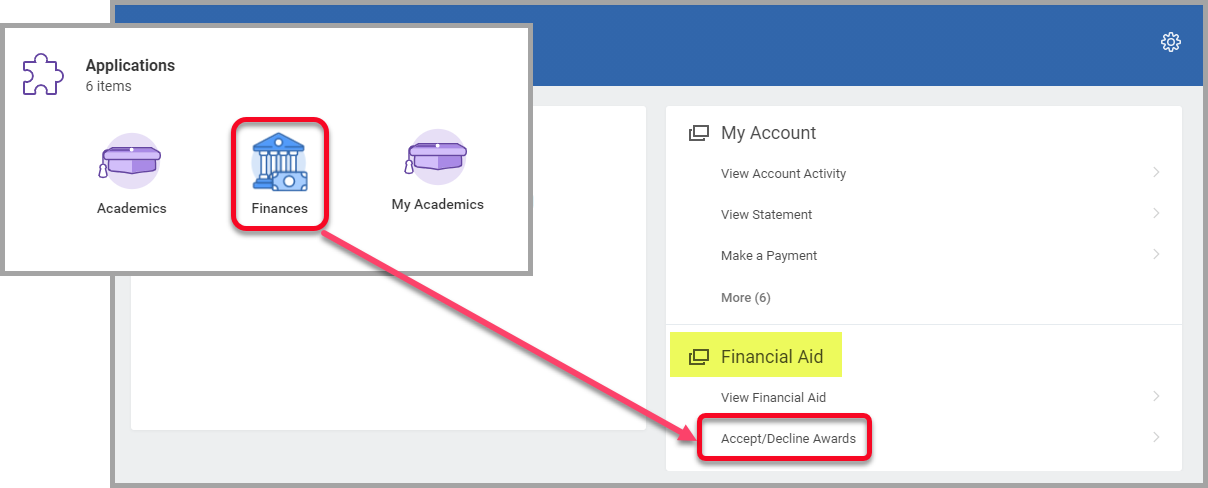
2. On the Accept/Decline Awards page, click in the Decision field and select the appropriate option for each award.
3. Click OK.
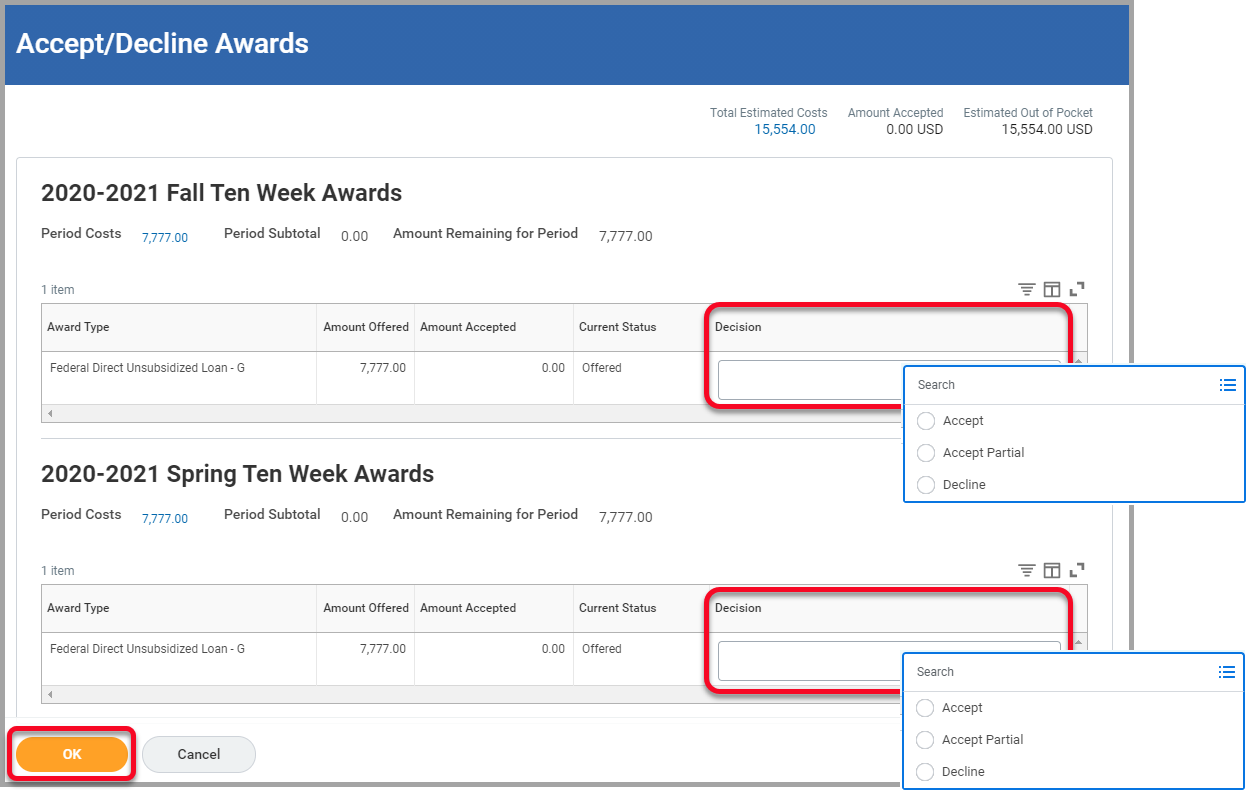
FINANCIAL AID ACTION ITEMS
How to Complete Financial Aid Action Items
You can view and complete financial aid action items that have been assigned to you in your Workday Inbox.1. Your most recent Inbox items will be displayed on your Workday home page.
2. To open your Inbox, click ‘Go to Inbox’ in the preview window or click the Inbox icon in the top right corner of the home page.
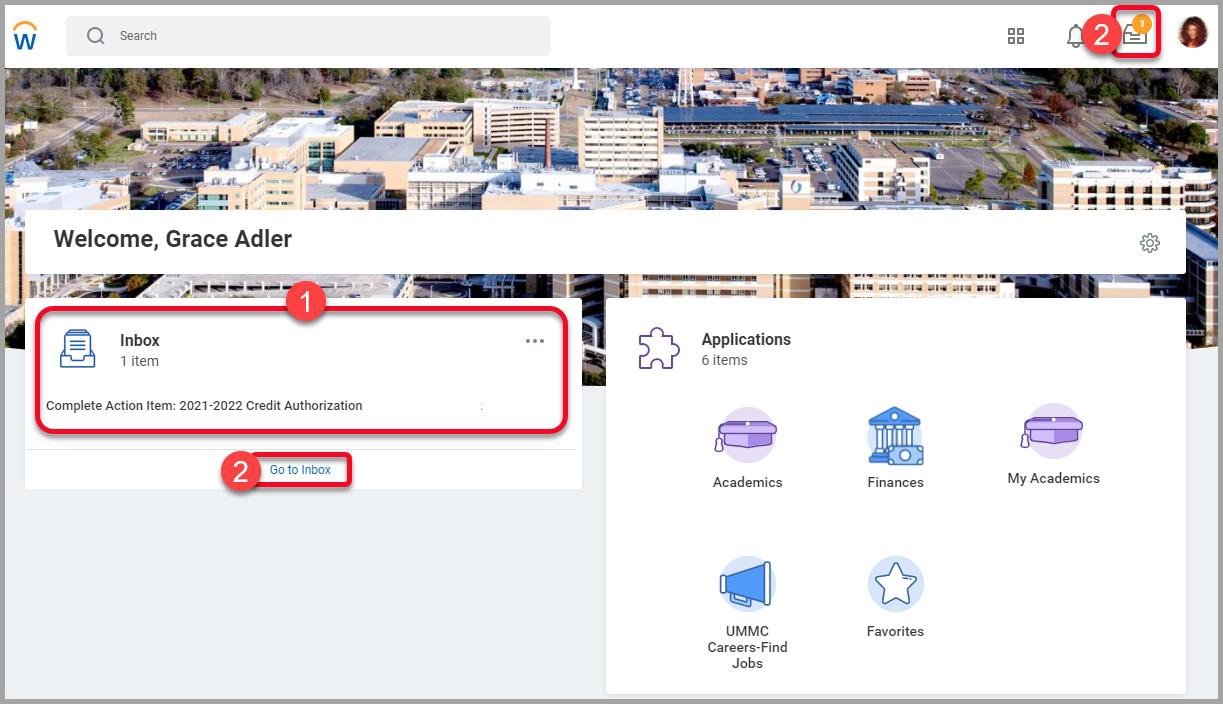
3. The current action items will be listed on the left. Select an item to view the details and instructions.
4. To upload required documents, either drag and drop the file(s) or click ‘Select files’ and select the saved file(s).
5. Enter comments if needed.
6. Once you have completed the instructions for the item and uploaded any required documents, click Submit.
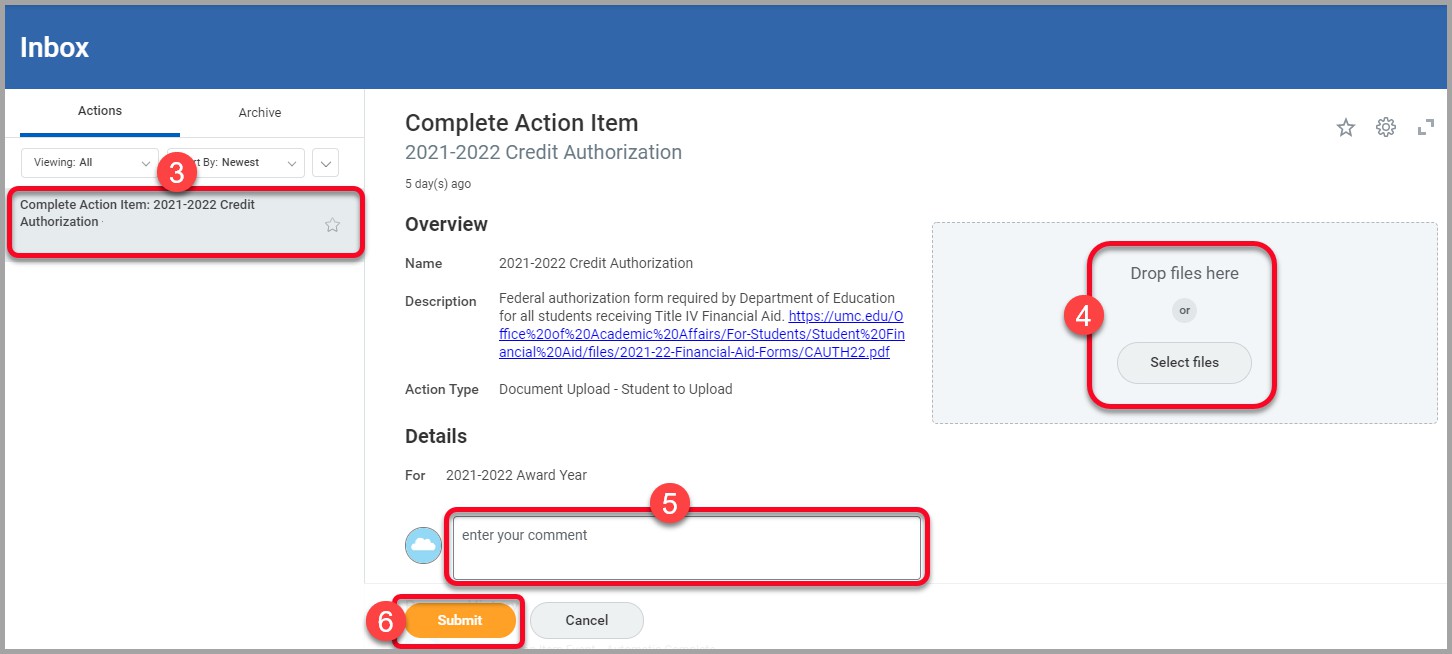
FINANCIAL AID SCHOLARSHIP APPLICATION PROCESS
How to Apply for a Financial Aid Scholarship
To apply for the Lettie Pate Whitehead Scholarship or the UMC Family Scholarship, follow the instructions below to create a request in Workday.1. In the Workday search field, search for and select Create Request.
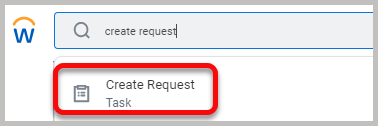
2. In the Request Type field, select the appropriate scholarship and click OK.
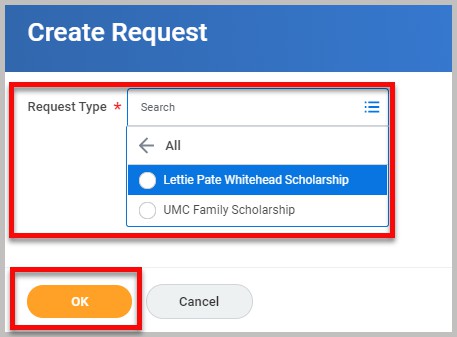
3. Complete the questionnaire, attach any required documents, and click Submit.
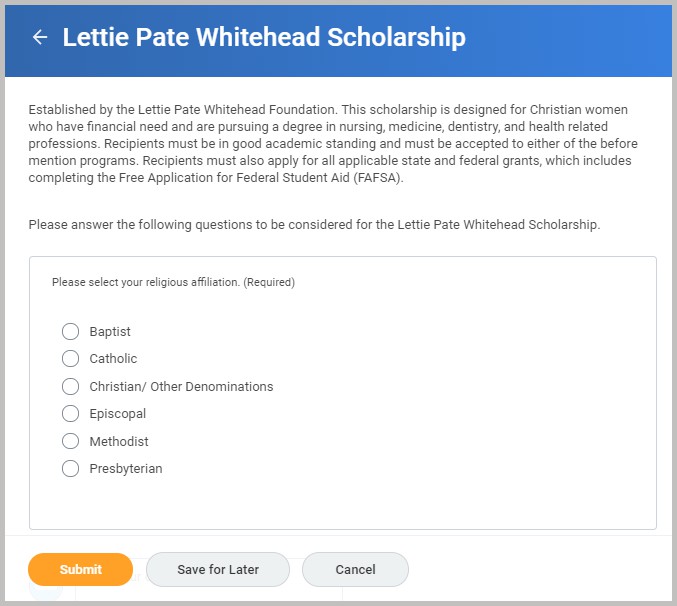
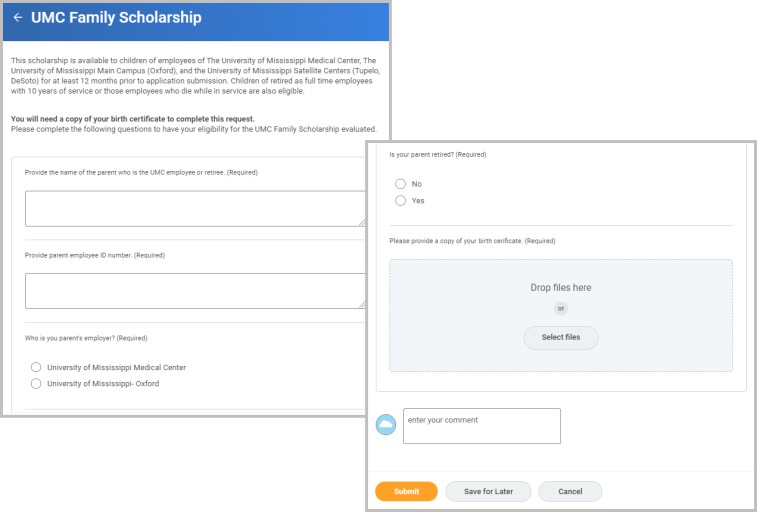
4. Once you submit the scholarship request, it will route to the appropriate UMMC staff for review and approval.
If you are experiencing issues logging into Workday, please contact our Help Desk at (601) 984-1145.
![]()
Job Aid – v. 2020R2 (Last revised 02/01/2021)
*Subject to Change depending on UMMC modified Business Processes