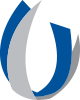- Division of Information Systems
- Microsoft Authenticator Tip Sheets
Microsoft Authenticator Tip Sheets
Main Content
Back to Microsoft Authenticator App Page
Quick Reference: iOS Mobile Device Download
Keep in Mind
| Before Downloading the Outlook App, Follow the MS Authenticator iOS Tip Sheet first. You must have the Authenticator app in order to use the Outlook App. |
Download the Outlook App
- On your Mobile Device in the App Store, search and download the Outlook App.
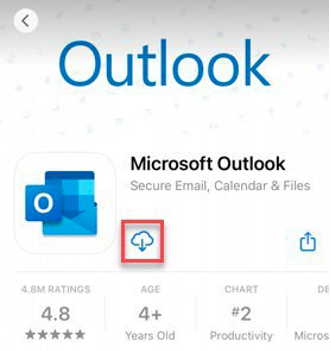
Outlook App Set-Up
- Once in the App, type your UMMC Email Address and select Add Account then select Outlook as your Email provider.
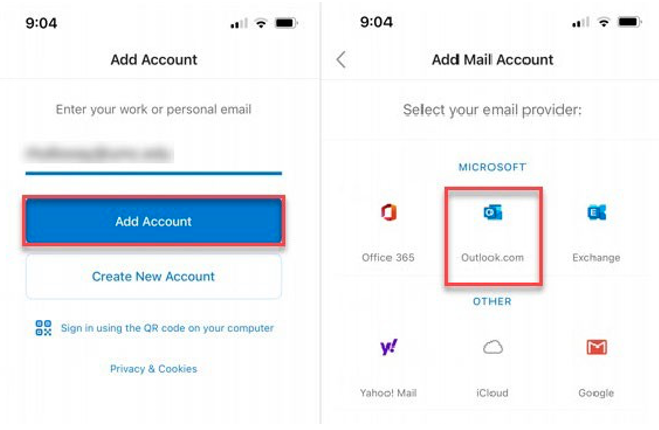
- You will then be prompted to go the Authenticator App.
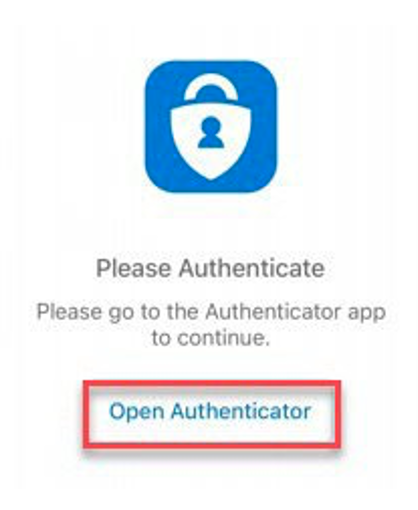
- Once in the Authenticator App, it will ask you to restart the app. Select OK.
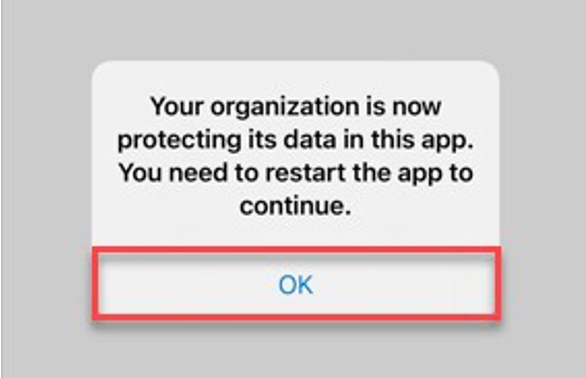
- Go out of the Authenticator App. Click back into the Outlook App and you are Logged in.
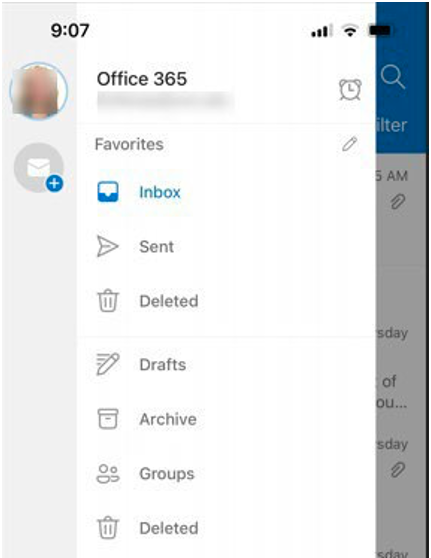
Use the button (your profile picture) in the top-left corner next to inbox to navigate between Folders and access the Settings menu.
![]()
Use the menu at the bottom to navigate between Mail, Search, and Calendar.
![]()
If you are experiencing issues with Microsoft Authenticator, please contact our Help Desk at (601) 984-1145.
Revised 9/2025
*Subject to Change depending on UMMC modified Business Processes
| The PDF of this tip sheet is available on the UMMC Intranet (login required) under DIS > Application Support > Application Resources Pages > Microsoft Office Suite > Microsoft Outlook and Authenticator Application. |