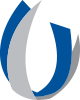- Division of Information Systems
- Microsoft Authenticator Tip Sheets
Microsoft Authenticator Tip Sheets
Quick Reference: Mobile App for Android
Keep in Mind
| This tip sheet reflects the most common solution due to variations in Android devices. |
Download the Outlook App  and Microsoft Authenticator App
and Microsoft Authenticator App 
Install both the Outlook App and the Microsoft Authenticator App on your Android mobile device from the Google Play Store. (There are several Authenticator Apps - verify it's the MS Authenticator app). You must have the Authenticator app in order to use the Outlook app.
Open the Outlook app once both apps have downloaded.
Type in your UMMC email address and tap continue.
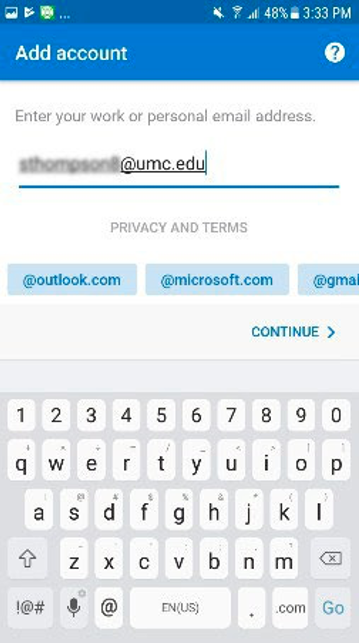
Type in your network password and tap sign-in.
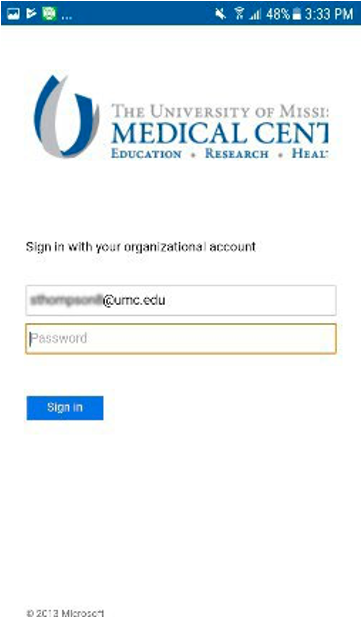
Tap register
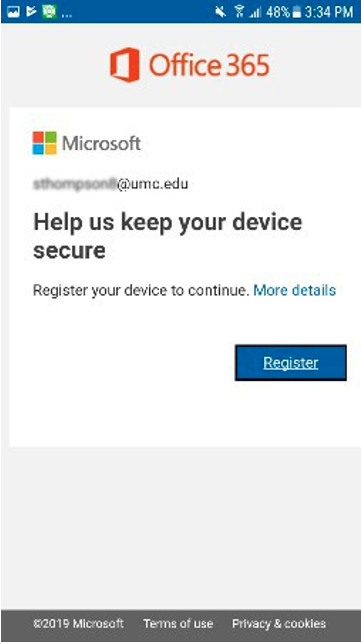
Tap activate then go to store. Install and open Intune company portal app.
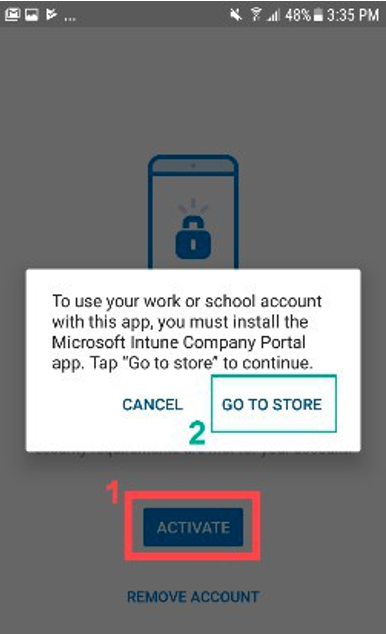
Click OK and then tap Sign-in.
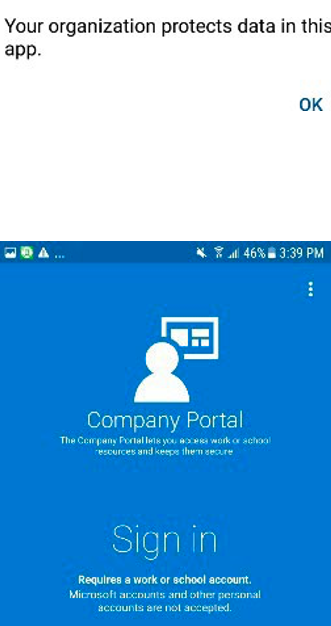
Create a 6-digit pin. Then re-enter the pin to confirm. Tap Send. Next, tap activate on the next screen
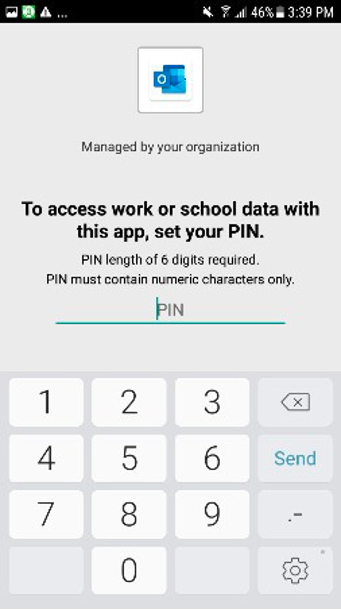
Tap activate to continue.
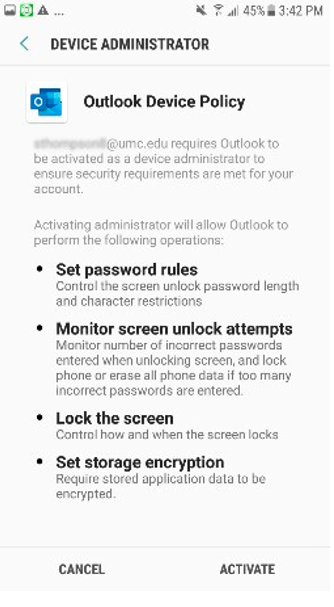
Tap OK. This can be turned off under the settings menu in the app after setup if desired.
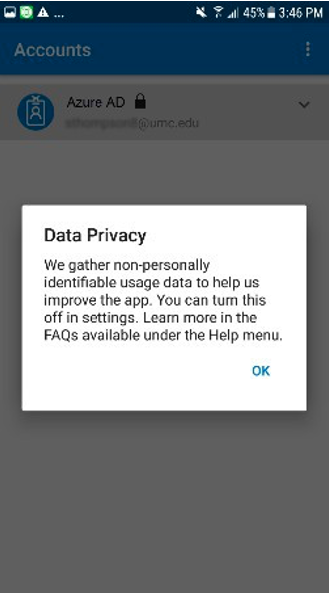
If needed, tap update to continue. Then update again in Google Play.
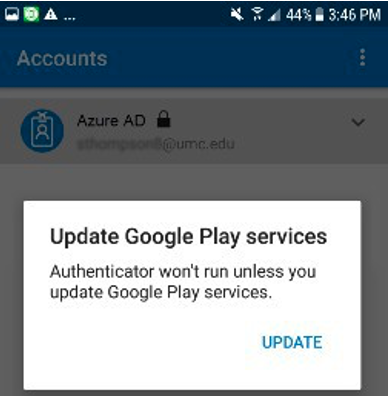
Open Authenticator to verify your account has been added.
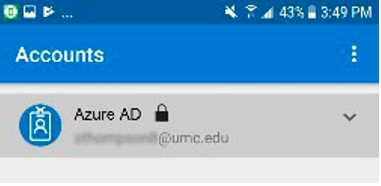
Open Outlook to use Mobile Email and Calendar.
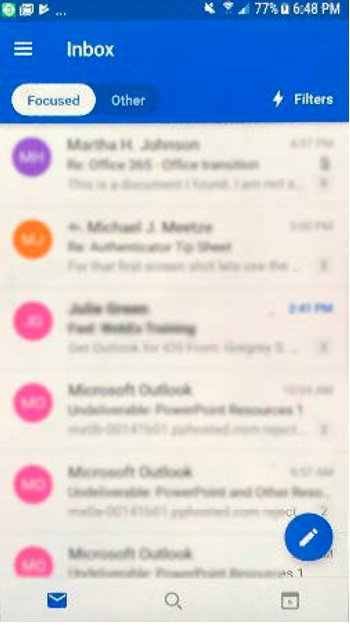
If you are experiencing issues with Microsoft Authenticator, please contact our Help Desk at (601) 984-1145.
Revised 9/2025
*Subject to Change depending on UMMC modified Business Processes
| The PDF of this tip sheet is available on the UMMC Intranet (login required) under DIS > Application Support > Application Resources Pages > Microsoft Office Suite > Microsoft Outlook and Authenticator Application. |